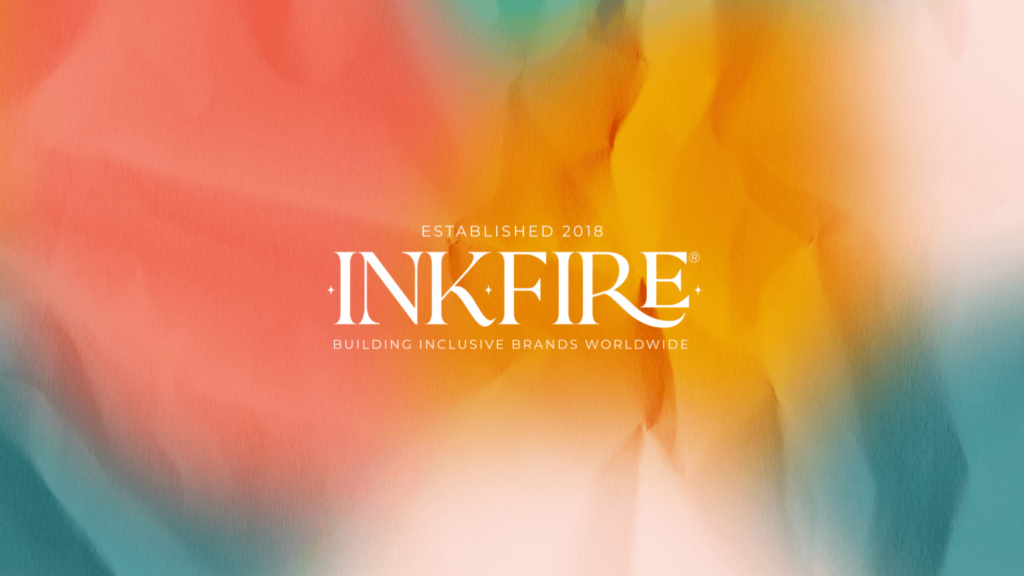This guide will walk you through simple steps on how to look after your computer. It’s designed with non-technical office staff in mind, so you don’t need to be an IT expert. By following these tips, you’ll not only protect your computer but also improve computer performance and avoid many common computer problems.
Why Looking After Your Computer Matters
Computers may look sturdy, but they’re sensitive machines. Dust, cluttered files, and outdated software can all take their toll. Think of your computer like a car: if you never service it, eventually it breaks down.
Good habits save you time and money. With proper care:
- Your machine runs faster
- You reduce the risk of losing important documents
- You avoid downtime when you need your computer most
Keep Your Computer Physically Clean
The simplest part of computer maintenance is often the most overlooked: keeping the machine clean. Dust and dirt can block airflow, causing overheating; a clean computer doesn’t just look better – it lasts longer.
- Wipe surfaces regularly with a soft, dry cloth
- Clean the keyboard using a can of compressed air to remove crumbs and dust
- Keep vents clear so the fan can cool the computer properly – this should include taking the back/side panel off and removing dust and debris from inside the computer
- If you use a laptop, avoid placing it on soft surfaces like beds or cushions, which can block ventilation.
Update Software and Security
Another essential step in how to look after your computer is making sure everything is up to date. Software updates are not just about new features; they often fix security holes that hackers exploit.
- Operating system updates: Install them promptly when notified, and check regularly in case you missed the notification. Go to Settings > Windows Update
- Antivirus software: Ensure you have one installed and keep it updated
- Other programs: Regular updates reduce the risk of crashes and vulnerabilities. Open the Microsoft Store app > Downloads > Check for Updates to see what needs installing.
By staying up to date, you’ll help protect your computer from viruses, malware, and cyberattacks.
Looking for an antivirus you can trust? Enter your email address below and one of the team will be in touch to help you get set up from £5 per device per month!
Be Careful Online
- Don’t click suspicious links in emails
- Avoid downloading files from unknown websites
- Check website addresses carefully before entering personal or company information.
When in doubt, double-check with your IT department.
Manage Files and Storage
Over time, files pile up, slowing down your machine. And when things get deleted, the space they occupied is left vacant, so it’s important to tidy it up.
- Delete old files you no longer need
- Empty your recycle bin regularly
- Set up Storage Sense in Settings > System > Storage > Storage Sense. We like to use the following settings:
- Tick the option Cleanup of Temporary Files
- Turn on Automatic User Content Celanup
- Run Storage Sense Weekly
- Empty Recycle Bin of files older than 30 days
- Delete files in the Downloads folder if they’ve never been opened
- Locally Available Cloud Content will be removed after 30 days
- Clear temporary files by going to Settings > System > Storage > Show More Categories > Temporary Files > Remove Files.
- Optimise your hard drive. Windows does it automatically, but to check if it’s running, go to File Explorer > This PC > Right-click the drive you want to optimise > Properties > Tools > Optimise > Select the drive > Optimise.
This not only frees up space but can also improve computer performance, making everyday tasks quicker and smoother.
Avoid Overloading Your Computer
- Close apps you aren’t using
- Check your task manager to see what’s running in the background
- Restart your computer regularly to clear the memory and refresh processes.
This habit can instantly improve computer performance without costing a penny.
Backup Your Files
- Cloud storage (OneDrive, Google Drive, Dropbox).
- External hard drives or USB drives.
Your workplace may already have automatic backups in place – check with your IT team to be sure. If not, set up a simple routine to save important files regularly.
Invest a Little Time in Computer Maintenance
You don’t need to spend hours every week, but a small amount of care goes a long way. Just ten minutes a week on basic computer maintenance will prevent bigger problems down the line. A quick weekly routine might include:
- Restarting your computer
- Deleting unnecessary files
- Checking for updates
- Wiping down your keyboard and screen.
When to Call IT Support
Looking after your computer doesn’t have to be complicated. By following simple habits – cleaning, updating, managing files, and being cautious online – you’ll keep your machine running smoothly.
By adopting these habits, you’ll not only protect your computer but also avoid many common computer problems. Most importantly, you’ll enjoy better performance, helping you stay productive at work without unnecessary frustration.